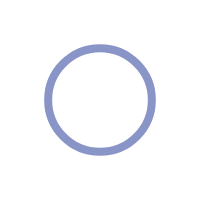From Novice to Pro: Comprehensive Guide to Power BI Data Analytics
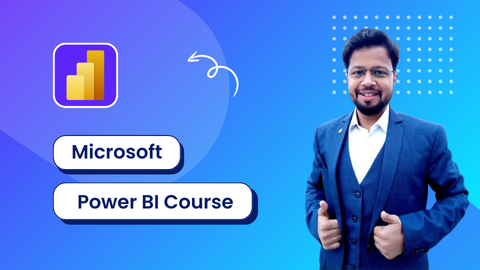
This course includes:
-
 30 Hrs + On-Demand Videos
30 Hrs + On-Demand Videos
-
 End – End Projects for
Practice
End – End Projects for
Practice
-
 Practical Training
Practical Training
-
 Access on any device
Access on any device
-
 Certificate of completion
Certificate of completion
-
 Free Lifetime access
Free Lifetime access
With this practical beginner’s course, learn Power BI from scratch and prepare for data analyst, business analyst, or Power BI developer careers. The course offers a detailed project, giving you real organizational experience and business context.
What You will learn?
- End-to-End Power BI Project Process: From Scoping to Deployment
- Effective Communication Techniques for Business Stakeholders
- Fundamentals of Business Functions: Finance, Sales, Marketing, and Supply Chain
- Domain Knowledge in the Consumer Goods Industry
- Cultivating a Problem-Solving Mindset
- Discover powerful AI tools and advanced techniques for data analysis and visualization.
- Create professional-quality business intelligence reports from scratch.
- Transform raw data into stunning, interactive visuals and dashboards.
What do learners say about this course?
I would like to extend my heartfelt thanks to Mr. Nirmal Pant for conducting an excellent Power BI training course.One of my friends referred me to Mr. Pant's Read more..
Sharayu Khanvilkar
The place where one's search comes to an end. And begins a journey of indepth learning of the Data Visualization Tool - Power BI. Nirmal Sir has been instrumental Read more..
Manisha S
Thanks for a great training course. Excellent and professional training course of Power BI. I found this Power BI training session excellent! Mr. Nirmal Pant's Read more..
Girija Naik
I found Mastering Power BI course on this platform very engaging and up-to-date.Mr. Nirmal Pant explanations are clear, making complex concepts easy to grasp. Read more..
Syed amjad ali
Learning Power BI under the guidance of Mr. Nirmal Pant was an exceptional experience. Mr. Pant’s deep expertise in the subject matter was excelled Read more..
Nickey Raj
This training has had a significant impact on my professional growth. I now feel confident in my ability to leverage Power BI for data-driven business landscape.In Read more..
Karthikeyan Vellaiyan
Thank you for a great course Nirmal. Personal Coaching with lots of opportunities to ask questions which made this enjoyable learning.This course has more Read more..
Meghana Bothe
What are the prerequisites for the course?
- No Coding Knowledge Required
- Beginner-Friendly Course
- No Prerequisites Needed
- Power BI Desktop, designed specifically for Windows/PC, is regrettably not yet available for Mac users. However, Mac users can still access Power BI through the Power BI Service, provided they have a work or school email address.
- It's important to note that certain advanced features within the Power BI Service may necessitate a Pro license, which offers a 60-day trial period, following which a monthly subscription fee of $9.99 will apply.
Key Skills Covered
- Data Cleaning using Power Query Editor
- Data Analysis using Data Modelling & DAX (Data Analysis Expression)
- Power BI Desktop
- Power BI Services
- Reports & Dashboards
- Dashboard Designing Techniques
Course Instructor
Course Curriculum
8 Modules | 214 Sessions
18 Sessions
-
 Course Introduction
Course Introduction
-
 Course Structure
Course Structure
-
 What is Data
Analytic
What is Data
Analytic -
 Who is a Data
Analyst
Who is a Data
Analyst -
 Roles &
Responsibilities of Data Analyst
Roles &
Responsibilities of Data Analyst -
 Steps of Data
Analytics
Steps of Data
Analytics -
 What are the Data
Analytics tools
What are the Data
Analytics tools -
 Power BI vs Tableau
vs QlikView
Power BI vs Tableau
vs QlikView -
 Introduction to
Power BI
Introduction to
Power BI -
 Why Power BI?
Why Power BI? -
 How to get it?
How to get it? -
 Power BI Journey
Power BI Journey
-
 Building Blocks of
Power BI
Building Blocks of
Power BI -
 Power BI components
Power BI components
-
 Power BI Pricing
structure
Power BI Pricing
structure -
 The architecture of
Power BI
The architecture of
Power BI -
 Introduction to
Power BI Desktop
Introduction to
Power BI Desktop -
 Installation of
Power BI Desktop
Installation of
Power BI Desktop
11 Sessions
-
 Overview of Power
BI Desktop
Overview of Power
BI Desktop -
 Data Sources in
Power BI
Data Sources in
Power BI -
 Using files (Excel,
pdf, CSV etc.) as a data source
Using files (Excel,
pdf, CSV etc.) as a data source -
 Using SaaS
connectors
Using SaaS
connectors -
 Extracting data
from folders, and databases
Extracting data
from folders, and databases -
 Types of Data
Connectors
Types of Data
Connectors -
 Connecting to a
Database
Connecting to a
Database -
 Extracting Data
from the Web
Extracting Data
from the Web -
 Working with Azure
SQL database and database sources
Working with Azure
SQL database and database sources -
 Connecting to
Analysis Services
Connecting to
Analysis Services -
 Other Data Sources
(OData, web, SharePoint, etc.)
Other Data Sources
(OData, web, SharePoint, etc.)
65 Sessions
-
 Shaping data using
Power Query Editor
Shaping data using
Power Query Editor -
 Formatting data
Formatting data -
 Transformation of
Data
Transformation of
Data -
 Understanding of
Data types
Understanding of
Data types -
 Data profiling for
data quality check
Data profiling for
data quality check -
 Working with
Parameters
Working with
Parameters -
 Merge Query /
Tables
Merge Query /
Tables -
 Append Query /
Tables
Append Query /
Tables -
 Group by of Data
(Aggregation of Data)
Group by of Data
(Aggregation of Data) -
 Applied steps
(Query Settings)
Applied steps
(Query Settings) -
 Duplicate and
Reference tables
Duplicate and
Reference tables -
 Transpose of data
Transpose of data
-
 Fill Columns
Fill Columns -
 Pivot & Un-pivot of
data
Pivot & Un-pivot of
data -
 Custom Columns
Custom Columns -
 Conditional Columns
Conditional Columns
-
 Replace data from
the tables
Replace data from
the tables -
 Split columns
values
Split columns
values -
 Move columns and
sorting of data
Move columns and
sorting of data -
 Detect data type,
count rows, and reverse rows
Detect data type,
count rows, and reverse rows -
 Promote rows as
column headers
Promote rows as
column headers -
 Hierarchies in
Power BI
Hierarchies in
Power BI -
 Power Query M
Language Purpose
Power Query M
Language Purpose -
 Data QA & Profiling
Tools
Data QA & Profiling
Tools -
 Text Tools
Text Tools -
 Numerical Tools
Numerical Tools -
 Date & Time Tools
Date & Time Tools
-
 Change Type with
Locale
Change Type with
Locale -
 Index & Conditional
Columns
Index & Conditional
Columns -
 Data Source
Settings
Data Source
Settings -
 Refreshing Queries
Refreshing Queries
-
 Automating queries
with parameters & functions
Automating queries
with parameters & functions -
 Power Query
Architecture and ETL
Power Query
Architecture and ETL -
 Data Types,
Literals & Values
Data Types,
Literals & Values -
 Date, Time &
Structured Data
Date, Time &
Structured Data -
 List, Record &
Table Structures
List, Record &
Table Structures -
 Power Query
Functions, Parameters
Power Query
Functions, Parameters -
 Invoke Functions,
Execution Results
Invoke Functions,
Execution Results -
 Get Data, Table
Creations & Edit
Get Data, Table
Creations & Edit -
 Join Kinds, Advance
Editor, Apply
Join Kinds, Advance
Editor, Apply -
 ETL Operations with
Power Query
ETL Operations with
Power Query -
 Header Row
Promotion
Header Row
Promotion -
 Reverse Rows and
Row Count
Reverse Rows and
Row Count -
 Data Type Changes &
Detection
Data Type Changes &
Detection -
 Replace Columns:
Text, non-Text
Replace Columns:
Text, non-Text -
 Replace Nulls: Fill
Up, Fill Down
Replace Nulls: Fill
Up, Fill Down -
 Move Column
Move Column -
 Extract, Format,
and Numbers
Extract, Format,
and Numbers -
 Date & Time
Transformations
Date & Time
Transformations -
 Deriving Year,
Quarter, Month, Day
Deriving Year,
Quarter, Month, Day -
 Add Column: Query
Expressions
Add Column: Query
Expressions -
 Query Step Inserts
and Step Edits
Query Step Inserts
and Step Edits -
 Changing Parameters
in Power Query
Changing Parameters
in Power Query -
 Parameters Data
Types, Default Lists
Parameters Data
Types, Default Lists -
 Static/ Dynamic
Lists for Parameters
Static/ Dynamic
Lists for Parameters -
 Removing Columns
and Duplicates
Removing Columns
and Duplicates -
 Convert Tables to
List Queries
Convert Tables to
List Queries -
 Linking Parameters
and PBI Canvas
Linking Parameters
and PBI Canvas -
 Multi-Valued
Parameter Lists
Multi-Valued
Parameter Lists -
 Creating Lists in
Power Query
Creating Lists in
Power Query -
 Converting Lists to
Table Data
Converting Lists to
Table Data -
 Advanced Edits &
Parameters
Advanced Edits &
Parameters -
 Data Type
Conversions, Expressions
Data Type
Conversions, Expressions -
 Columns From
Examples, Indexes
Columns From
Examples, Indexes -
 Conditional
Columns, Expressions
Conditional
Columns, Expressions
58 Sessions
-
 Deep dive into
Power BI Data Visualization
Deep dive into
Power BI Data Visualization -
 Data visualization
Techniques
Data visualization
Techniques -
 Page layout and
Formatting
Page layout and
Formatting -
 Power BI Desktop
Visualization
Power BI Desktop
Visualization -
 Introduction to
Visuals/ Charts / Graphs available in Power
BI (Free & Paid)
Introduction to
Visuals/ Charts / Graphs available in Power
BI (Free & Paid) -
 Cards & Multi-Row
Cards
Cards & Multi-Row
Cards -
 Building &
Formatting Charts
Building &
Formatting Charts -
 Pie & Donut Chart &
Treemap
Pie & Donut Chart &
Treemap -
 Line Charts
Line Charts -
 Bar & Column Chart
Bar & Column Chart
-
 KPI Cards
KPI Cards -
 Basic Filtering
Options
Basic Filtering
Options -
 Table & Matrix
Visuals
Table & Matrix
Visuals -
 Conditional
formatting
Conditional
formatting -
 Top N Filtering
Top N Filtering -
 Top N Text Cards
Top N Text Cards
-
 Map Visuals
Map Visuals -
 Report Slicers
Report Slicers -
 Gauge Charts
Gauge Charts -
 Area Charts
Area Charts -
 Date Hierarchy
Date Hierarchy -
 Drill Up & Drill
Down
Drill Up & Drill
Down -
 Drill through
Filters
Drill through
Filters -
 Editing Report
Interactions
Editing Report
Interactions -
 Numeric Range
Parameters
Numeric Range
Parameters -
 Fields Parameters
Fields Parameters
-
 Importing Custom
Visuals
Importing Custom
Visuals -
 Waterfall chart,
KPI, Donut chart, Scatter chart
Waterfall chart,
KPI, Donut chart, Scatter chart -
 Geographical data
visualization using Maps
Geographical data
visualization using Maps -
 Understanding Power
View and Power Map
Understanding Power
View and Power Map -
 Managing & Viewing
Roles
Managing & Viewing
Roles -
 Mobile Layouts
Mobile Layouts -
 Formatting and
customizing visuals
Formatting and
customizing visuals -
 Visualization
Interaction
Visualization
Interaction -
 Custom
visualization in Power BI
Custom
visualization in Power BI -
 Top-down and
bottom-up analytics
Top-down and
bottom-up analytics -
 Page navigations
Page navigations
-
 Bookmarks
Bookmarks -
 Selection pane to
show/hide visuals
Selection pane to
show/hide visuals -
 Comparing volume
and value-based analytics
Comparing volume
and value-based analytics -
 Combination charts
(dual axis charts)
Combination charts
(dual axis charts) -
 Filter pane
Filter pane -
 Slicers
Slicers -
 Sync Slicers
Sync Slicers -
 Use of Hierarchies
in drill-down analysis
Use of Hierarchies
in drill-down analysis -
 Theme for corporate
standards
Theme for corporate
standards -
 Power BI template
for design reusability
Power BI template
for design reusability -
 Mastering the best
practices
Mastering the best
practices -
 Performance
analyzer in Power BI for monitoring the
performance of the report
Performance
analyzer in Power BI for monitoring the
performance of the report -
 Power BI Q&A
(Natural Language Query visual)
Power BI Q&A
(Natural Language Query visual) -
 Tooltips and custom
tooltips
Tooltips and custom
tooltips -
 Conditional
formatting on visuals
Conditional
formatting on visuals -
 Elements (Text,
Image, Shape & Buttons)
Elements (Text,
Image, Shape & Buttons) -
 PBIX & PBIT Format
PBIX & PBIT Format
-
 Visual Interaction
& Data Points
Visual Interaction
& Data Points -
 Disabling Visual
Interactions
Disabling Visual
Interactions -
 Edit Interactions
(Format Options)
Edit Interactions
(Format Options) -
 CSV & PDF Exports
CSV & PDF Exports
36 Sessions
-
 Data Modelling
Options In DAX
Data Modelling
Options In DAX -
 Database
Normalization
Database
Normalization -
 Primary & Foreign
Keys
Primary & Foreign
Keys -
 Relationships vs.
Merged Tables
Relationships vs.
Merged Tables -
 Creating Table
Relationships
Creating Table
Relationships -
 Managing & Editing
Relationships
Managing & Editing
Relationships -
 Relationship
Cardinality
Relationship
Cardinality -
 Hiding Fields from
Report View
Hiding Fields from
Report View -
 Data Formats &
Categories
Data Formats &
Categories -
 Creating
Hierarchies
Creating
Hierarchies -
 Detecting Relations
for DAX
Detecting Relations
for DAX -
 Data Model & Star
Schema
Data Model & Star
Schema -
 Introduction of DAX
Introduction of DAX
-
 Why is DAX used?
Why is DAX used?
-
 DAX: Importance in
Real-time
DAX: Importance in
Real-time -
 Real World usage of
DAX
Real World usage of
DAX -
 DAX Architecture,
Entity Sets
DAX Architecture,
Entity Sets -
 DAX Syntax
DAX Syntax -
 DAX Operators,
Special Characters
DAX Operators,
Special Characters -
 DAX Data Types
DAX Data Types -
 Calculated columns
using DAX
Calculated columns
using DAX -
 Measures using DAX
Measures using DAX
-
 Implicit vs.
Explicit Measures
Implicit vs.
Explicit Measures -
 Quick Measures
Quick Measures -
 Calculated tables
using DAX
Calculated tables
using DAX -
 Creating, and Using
Measures with DAX
Creating, and Using
Measures with DAX -
 Creating, and Using
Columns with DAX
Creating, and Using
Columns with DAX -
 Using Calculated
Columns in DAX
Using Calculated
Columns in DAX -
 Using Aggregated
Measures in DAX
Using Aggregated
Measures in DAX -
 Quick Measures
Quick Measures -
 DAX functions
Categories
DAX functions
Categories -
 Aggregation
functions
Aggregation
functions -
 Date and time
functions
Date and time
functions -
 Filter functions
Filter functions
-
 Logical functions
Logical functions
-
 Text functions
Text functions
Get Certified

Frequently Asked Question
The Power BI Course is a comprehensive, recorded training program designed to teach users how to effectively use Power BI for data analysis and visualization.
This course is intended for business professionals, data analysts, and anyone interested in learning how to use Power BI to analyze data and create interactive dashboards.
No prior experience with Power BI is required. However, basic knowledge of data analysis and familiarity with Excel can be helpful.
Once purchased, you will have lifetime access to the course materials, including any future updates.
The course covers a wide range of topics including data import and transformation, data modeling, creating and customizing visuals, DAX (Data Analysis Expressions), and sharing reports and dashboards.
Yes, the course can be accessed on multiple devices including desktops, laptops, tablets, and smartphones.
Yes, you can reach out to the course instructors or join the community forum for support and to ask questions.
Yes, the course includes practical, hands-on projects and assignments to help you apply what you’ve learned and gain real-world experience.
Yes, upon successful completion of the course, you will receive a certificate of completion.
Typically, the course videos are not available for download to ensure content protection, but you can access them online anytime through the course platform.
The course is self-paced, allowing you to complete it at your own speed. On average, it takes about 20-30 hours to go through all the materials and complete the hands-on projects.
Yes, the course content is regularly updated to include the latest features and best practices in Power BI.
Absolutely! The skills and knowledge gained from this course will help you prepare for Microsoft Power BI certification exams, such as the PL-300: Microsoft Power BI Data Analyst.
You will need a computer with internet access, Power BI Desktop (which is free to download from the Microsoft website), and optionally, Excel for some of the exercises.
Yes, the course covers both Power BI Desktop for creating reports and the Power BI Service for sharing and collaborating on dashboards.
The lessons are structured into modules, each containing video lectures, practical exercises, quizzes, and projects. This ensures a balanced approach to learning both theoretical concepts and practical skills.
If you experience any technical issues, you can contact the course provider’s technical support team for assistance. They are typically available via email or live chat.
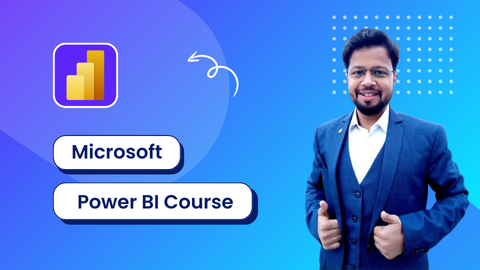
This course includes:
-
 30 Hrs + On-Demand Videos
30 Hrs + On-Demand Videos
-
 End – End Projects for Practice
End – End Projects for Practice
-
 Practical Training
Practical Training
-
 Access on any device
Access on any device
-
 Certificate of completion
Certificate of completion
-
 Free Lifetime access
Free Lifetime access